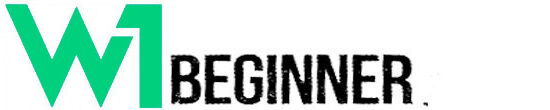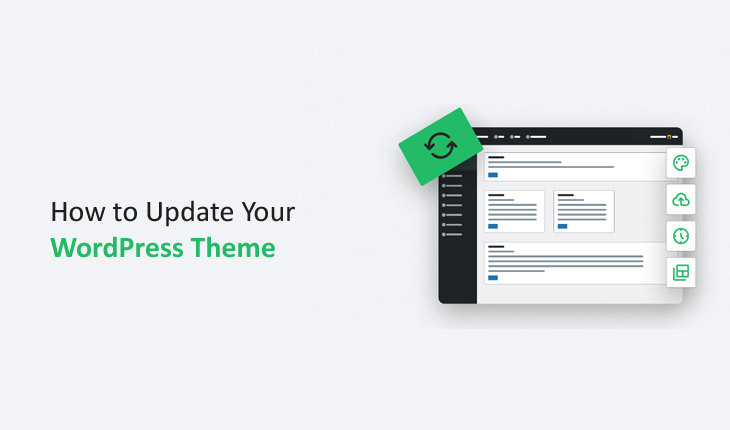To update a WordPress theme, go to the “Appearance” section in your dashboard. Find the theme that needs updating and click on it. Look for an “Update” button or a notification indicating that a new version is available. Click on it to start the update process. How to Update Your WordPress Theme
Make sure to backup your website before updating to prevent any data loss. Once the update is complete, check your website to ensure that everything looks and works as expected.
It’s also a good practice to review the changelog provided by the theme developer to understand what improvements or changes were made in the latest update.
This will help you verify that the update did not cause any compatibility issues with your website’s existing features or plugins. Additionally, after updating the theme, it’s recommended to clear your website’s cache to ensure that visitors see the most recent version of your site.
Why You Should Keep WordPress Themes Updated
Maintaining the latest updates in your WordPress site is crucial. New updates for plugins, themes, and WordPress itself are introduced for valid reasons.
Ignoring these updates could expose your site to potential risks. Let’s explore the three key reasons to consistently update your site: security, compatibility, and functionality.
#1 Security
The primary reason to keep your site’s code up-to-date is security. A large portion of updates for themes, plugins, and WordPress’s core are security fixes: minor updates aimed at addressing any security vulnerabilities.
Since WordPress is an open-source platform with an active community that continuously monitors the software for security issues and other issues, any vulnerabilities are promptly discussed and resolved.
This is one of the advantages of WordPress: the active community ensures quick identification and resolution of vulnerabilities.
However, there’s a downside: the transparency of this process means that potential attackers will be aware of any vulnerabilities in a specific theme version, for example, and could target sites using that version.
Therefore, it’s essential to update themes, plugins, and WordPress’s core as soon as new updates are available to avoid becoming a target.
If you choose a reliable security plugin, it will notify you of any theme updates, eliminating any excuse for not updating. Below, I’ll discuss how to safely update themes, plugins, and WordPress to ensure your site remains operational during and after the update.
By this point, you should understand the importance of keeping your site current for enhanced security.
#2 Compatibility
Themes are also updated to ensure they are compatible with the latest version of WordPress. This update can occur immediately after a new WordPress release or after a brief period.
A reputable theme developer will test their themes against new WordPress versions (including the development version) and make any necessary adjustments for compatibility.
Over time, however, new WordPress versions will be introduced, and your theme might encounter compatibility issues. In my experience, it’s rare for themes to become incompatible, but it’s still a risk you need to consider.
When updating your theme, it’s crucial to always run the latest WordPress version first.
#3 Reasons
One of the main reasons to regularly update your theme is to fully utilize any new functionalities that the developer might introduce.
Occasionally, themes receive updates that include new functionalities, either in response to user demands for additional features or to leverage new capabilities of WordPress, such as Gutenberg, and incorporate new features into the theme that benefit from these.
If your theme offers new functionalities that could improve your website, why not utilize them?
Now you understand the significance of maintaining your WordPress theme and, equally crucial, the steps to update it in various situations. A current theme offers enhanced security, compatibility with WordPress’s core, and access to any new functionalities.
However, updating your theme correctly is vital. Always ensure to back up your theme before initiating an update (this step is unnecessary if you’re using Kinsta), perform a test on your staging site prior to deployment, and only proceed with live updates after that.
Should you make any modifications to your theme, there will be additional effort involved. Begin by creating a child theme and incorporate any modifications you’ve implemented or intend to make to it. This approach ensures that your changes are preserved when updating the parent theme.
Now you understand the significance of maintaining your WordPress theme and, equally crucial, the steps to update it in various situations. A current theme offers enhanced security, compatibility with WordPress’s core, and access to any new functionalities.
However, updating your theme correctly is vital. Always ensure to back up your theme before initiating an update (this step is unnecessary if you’re using Kinsta), perform a test on your staging site prior to deployment, and only proceed with live updates after that.
Should you make any modifications to your theme, there will be additional effort involved. Begin by creating a child theme and incorporate any modifications you’ve implemented or intend to make to it. This approach ensures that your changes are preserved when updating the parent theme. How to Update Your WordPress Theme