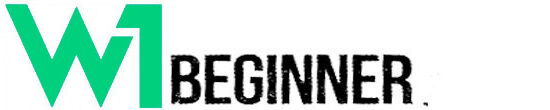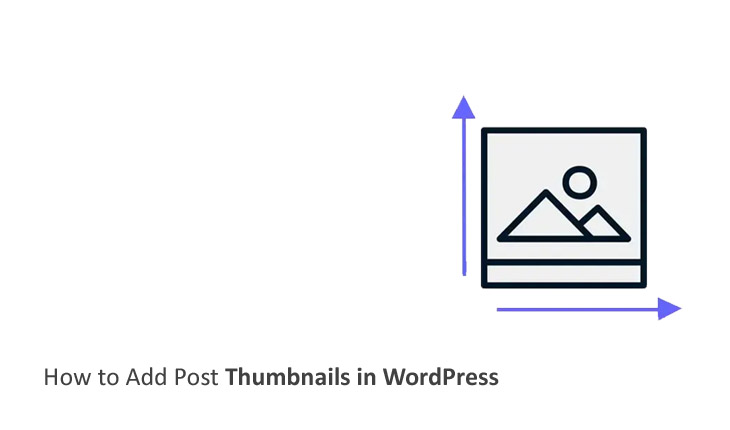When it comes to creating an appealing WordPress site, visuals matter. One of the most effective ways to enhance your content is by adding post thumbnails. These small yet mighty images serve as eye-catching representations of your posts, inviting readers to click and explore further.
But what exactly are post thumbnails? Why should you care about them? And how can you easily add them to your WordPress blog? Whether you’re a seasoned blogger or just starting out, understanding the ins and outs of post thumbnails will help elevate your site’s aesthetic appeal and user engagement.
Let’s dive into this essential aspect of WordPress that can transform a simple blog into a visually stunning experience.
What are Post Thumbnails?
Post thumbnails, also known as featured images, are the visual representations of your blog posts. They play a crucial role in grabbing attention and conveying the essence of your content at first glance.
These images appear on various sections of your site, such as archives, categories, and social media shares. A well-chosen thumbnail can entice visitors to click through and discover what lies within.
In WordPress, post thumbnails come with customizable options that allow you to set the perfect image for each entry. This feature enhances user experience by making your blog visually engaging.
Using post thumbnails effectively helps create a cohesive look across your site while highlighting important topics or themes. They serve as powerful marketing tools that can boost readability and shareability of your posts.
Why are Post Thumbnails Important?
Post thumbnails play a crucial role in capturing attention. They serve as the first visual impression of your content, enticing readers to click and explore further.
A well-chosen thumbnail can convey the essence of your post at a glance. This helps users quickly decide if they want to engage with the material.
Thumbnails also enhance user experience by making navigation easier. A visually appealing layout draws visitors in and keeps them on your site for longer periods.
Moreover, search engines favor websites that utilize images effectively. Post thumbnails contribute to better indexing and can improve your site’s visibility in search results.
In social media sharing, eye-catching thumbnails increase engagement rates. The right image can prompt shares and likes, expanding your content’s reach exponentially.
Including post thumbnails is not just aesthetic; it’s a strategic move that elevates both user interaction and SEO performance.
How to Enable Post Thumbnails in WordPress
To enable post thumbnails in WordPress, you first need to access your theme’s functions.php file. This is the core file that controls many features of your site.
Open the file and add a simple line of code: `add_theme_support(‘post-thumbnails’);`. This small snippet tells WordPress to activate support for featured images throughout your posts.
Once you’ve added this code, save the changes. You can do this through an FTP client or directly via the WordPress dashboard under Appearance > Theme Editor.
After saving, navigate to any post or page in your editor. You’ll notice a new section labeled “Featured Image” on the right-hand side. This means you’re all set to begin customizing your content with eye-catching visuals!
How to Add Post Thumbnails to Existing Posts
Adding post thumbnails to existing posts in WordPress is a straightforward process. First, navigate to your dashboard and click on ‘Posts’. You’ll see a list of all your published content.
Select the post you wish to edit. Once inside the editor, look for the ‘Featured Image’ box usually found at the bottom right side of the screen.
Click on ‘Set Featured Image’. This will open your media library where you can upload a new image or choose one from existing files. Remember to select an eye-catching image that represents your content well.
After selecting, make sure you click on ‘Set Featured Image’ again. Save or update your post to apply the changes. Your chosen thumbnail will now appear alongside your post across various layouts and archives within your site, enhancing its visual appeal immediately.
The Benefits of Using Post Thumbnails
Post thumbnails serve as visual hooks that capture readers’ attention instantly. They play a crucial role in making your posts stand out among countless others on the web. A striking thumbnail can entice visitors to click through and explore your content further.
Moreover, post thumbnails enhance the overall aesthetic of your blog. Consistent imagery creates a cohesive look, improving user experience and encouraging longer site visits.
These images also aid in branding. When tailored to match your brand’s colors and style, they help establish recognition across various platforms.
Search engines favor visually appealing content. Well-optimized thumbnails can improve SEO performance by attracting more clicks from search results.
Social media sharing becomes more effective with eye-catching visuals. A compelling thumbnail increases the likelihood of getting shared across channels, amplifying reach for your posts significantly.
Best Practices for Choosing and Adding Post Thumbnails
Choosing the right post thumbnail is crucial for grabbing attention. Start by selecting images that are relevant to your content. A direct connection between the image and the article enhances user engagement.
Ensure your thumbnails are visually appealing. Bright colors, clear contrasts, and well-composed shots can stand out in a crowded feed. Avoid cluttered images; simplicity often speaks volumes.
Consider using consistent dimensions across all thumbnails to maintain a cohesive look on your site. Uniformity helps create an organized aesthetic that enhances overall readability.
Don’t forget about branding! Incorporate brand colors or logos subtly within thumbnails to reinforce recognition without overwhelming the viewer.
Optimize image file sizes for quick loading times while maintaining quality. Slow-loading images can deter visitors, impacting both user experience and SEO rankings significantly.
Troubleshooting Common Issues with Post Thumbnails
Sometimes, post thumbnails may not appear as expected. This can be frustrating, but most issues have straightforward solutions.
First, check your theme’s support for post thumbnails. Not all themes include this feature by default. You might need to add a simple line of code in your theme’s functions.php file: `add_theme_support(‘post-thumbnails’);`.
If the thumbnail still doesn’t show up, clear your browser cache or refresh your site with Ctrl + F5. Cached data can prevent updates from displaying properly.
Another common issue arises when images aren’t correctly uploaded. Ensure that uploaded files meet WordPress’s recommended sizes and formats.
Consider examining plugin conflicts too; sometimes other plugins interfere with thumbnail display settings. Disable them one at a time to identify any culprits.
Ensure you’ve set featured images on each post where necessary—it sounds simple but is often overlooked!
Conclusion
Adding post thumbnails to your WordPress site can greatly enhance the visual appeal and user experience. By understanding what post thumbnails are and their importance, you can effectively utilize this feature to attract readers. Enabling them is a straightforward process that requires minimal effort, while adding them to existing posts ensures consistency across your content.
The benefits of using post thumbnails extend beyond aesthetics; they also improve engagement and SEO potential for your blog. When selecting images, keeping best practices in mind will help maintain a professional appearance and optimize load times.
If you encounter any issues with post thumbnails, there are common troubleshooting steps available to get everything back on track smoothly. With these insights at hand, you’re now well-equipped to implement attractive thumbnail images that resonate with your audience and elevate your WordPress blog’s overall quality. Happy blogging! How to Add Post Thumbnails in WordPress