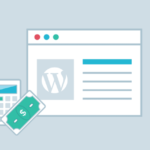Google Ads Certification Course
If you want to grow your business online or build a successful career in digital marketing, our Google Ads Course is the perfect opportunity for you! In this course, you will learn how to do keyword research, search & display ads, get more results in less budget and earn through freelancing. Whether you are a … Read more