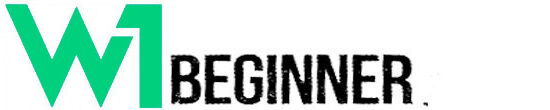WordPress is a widely used content management system (CMS) that enables individuals and businesses to create and manage websites with ease. What is WordPress: An Overview with Examples
It powers over 40% of all websites on the internet, making it a dominant force in web development. With its user-friendly interface and extensive customization options, WordPress appeals to both beginners and experienced developers alike.
An example of WordPress in action is the blog of a small business owner who shares advice and insights related to their industry.
By utilizing WordPress, they can effortlessly publish articles, manage comments, and enhance their site with plugins to improve functionality. This versatility illustrates why many choose WordPress as their website platform.
Understanding what WordPress can offer allows users to leverage its capabilities effectively for various online projects. The platform’s flexibility is a key factor in its popularity, as it supports everything from simple blogs to complex e-commerce sites.
Understanding WordPress
WordPress is a versatile platform that has evolved significantly since its inception. It serves both casual bloggers and professional developers, offering various options for website creation.
Key aspects include its history and the distinction between WordPress.com and WordPress.org.
History and Evolution
WordPress was launched in May 2003 by Matt Mullenweg and Mike Little as a simple blogging tool. It originally aimed to make web publishing easy for everyone. Over the years, it transitioned into a robust content management system (CMS).
Key milestones include the introduction of themes and plugins, which allowed users to customize their websites. The platform’s open-source nature encouraged contributions from around the world, leading to a vast ecosystem. As of 2024, WordPress powers over 40% of all websites on the Internet, illustrating its widespread adoption and ongoing development.
WordPress.com vs. WordPress.org

The distinction between WordPress.com and WordPress.org is crucial for users.
WordPress.com is a hosted service that provides free sites with optional paid upgrades. Users benefit from ease of use but have limited control over customization. It is suitable for beginners who want a quick setup without technical knowledge.
WordPress.org, in contrast, is a self-hosted option. Users must download the software and install it on their servers. This provides full control and flexibility, allowing for extensive customization through themes and plugins. It is ideal for developers and businesses looking for tailored solutions.
Understanding these differences helps users choose the right platform based on their needs.
WordPress Features
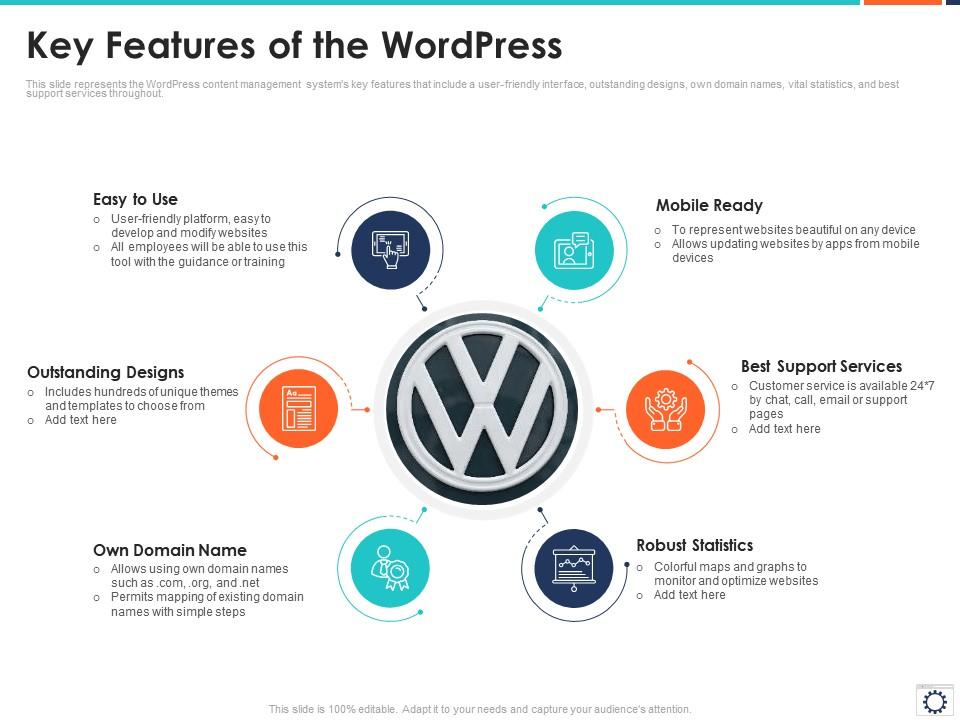
WordPress offers a variety of features that enhance the flexibility, usability, and functionality of websites. Key elements include themes for visual design, plugins for added capabilities, and a robust content management system that simplifies post and page creation.
Themes and Customization

WordPress provides thousands of themes that allow users to change the look and feel of their site easily. Themes can be categorized into free and premium options, catering to diverse design preferences.
Customization options include:
Color Schemes: Adjust colors to fit branding.
Layouts: Choose from various layouts to optimize content display.
Widgets: Add specific functionality using drag-and-drop.
Users can also create child themes to preserve customizations when updating the parent theme. The extensive Theme Directory allows users to search for themes by categories, popularity, or features, ensuring that personalization is both accessible and straightforward.
Plugins and Extensibility
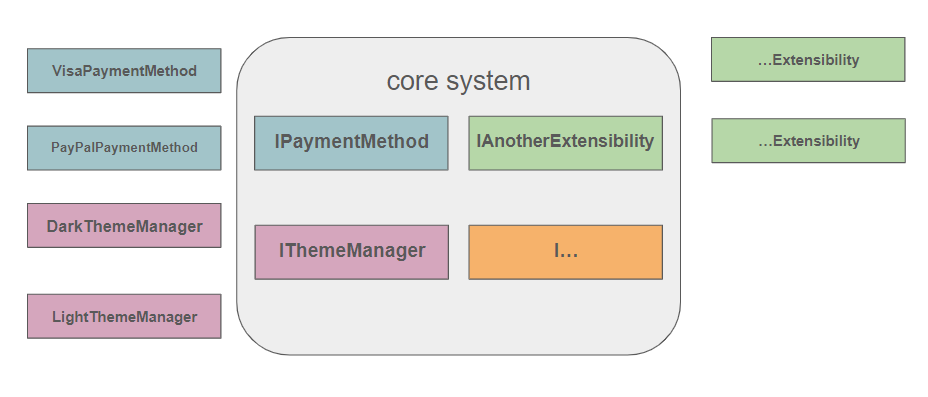
Plugins are essential for extending the functionality of WordPress sites, with over 58,000 available in the official repository. These plugins can add features ranging from SEO optimization to social media integration.
Key types of plugins include:
SEO Plugins: Improve search engine ranking.
E-commerce Plugins: Enable online selling capabilities.
Security Plugins: Enhance website protection.
Installing plugins is simple, often requiring just a few clicks. Additionally, many plugins offer configurable settings, allowing users to tailor functionalities to their specific needs. This extensibility is one of WordPress’s strongest features, enabling individual or business websites to grow and adapt.
Content Management
WordPress excels in content management with its user-friendly interface. It allows users to create, edit, and organize content efficiently. Posts can be categorized and tagged, enhancing navigation and searchability.
Key features of the content management system include:
- Block Editor (Gutenberg): Facilitates easy content creation with visual blocks.
- Media Library: Simplifies the management of images and videos.
- User Roles and Permissions: Controls access and capabilities for different users.
This structure makes WordPress suitable for various types of websites, from blogs to corporate sites, ensuring a seamless content management experience.
Getting Started with WordPress
WordPress is accessible to users at all levels, from beginners to experienced developers. Understanding the installation requirements and the steps to set up a new site is crucial for a smooth start.
Installation Requirements
Before installing WordPress, users must ensure they meet the following requirements:
Web Server: A server that supports PHP and MySQL, such as Apache or Nginx.
PHP Version: WordPress recommends PHP version 7.4 or greater.
MySQL Version: MySQL version 5.7 or greater, or MariaDB version 10.3 or greater.
HTTPS Support: A secure connection using HTTPS is recommended.
Users should also check their hosting provider’s support to confirm compatibility with these requirements.
Setting Up a New WordPress Site
To set up a new WordPress site, follow these steps:
Choose a Hosting Provider:
Select a reliable hosting service that offers one-click WordPress installation features.
Domain Name Registration:
Register a unique domain name that reflects the site’s purpose.
Install WordPress:
Utilize the hosting provider’s dashboard to install WordPress. This usually involves a simple few clicks.
Configuration:
After installation, log in to the WordPress dashboard to configure settings such as site title, tagline, and user accounts.
Select a Theme:
Browse through available themes to establish the desired look and feel of the site.
Install Plugins:
Add essential plugins for functionality such as SEO, security, and performance.
These steps will help create a foundational site ready for further customization and content creation.
Creating Content
Content creation is essential for engaging users and providing valuable information on a WordPress site. It includes both posts and pages, as well as the use of media to enhance the content presented.
Posts vs. Pages

In WordPress, content can be categorized into two main types: posts and pages.
Posts are typically used for time-sensitive content, such as news articles or blog entries. They appear in reverse chronological order on the homepage.
Pages are static and not time-sensitive, ideal for content that doesn’t change frequently, like an About or
Contact page.
Posts often encourage interaction through comments and are usually organized by categories and tags,
facilitating content discovery. Pages serve to provide essential information about the website and are
hierarchical, allowing for a structured approach to content management.
Adding Media and Creating Galleries
Incorporating media significantly enhances content engagement. WordPress allows users to add images, videos, audio, and other file types effectively.
To add media, one can use the Media Library to upload files or select existing ones.
Images can be inserted directly into posts or pages, adding visual appeal.
Galleries can be created by selecting multiple images, allowing for a visually cohesive presentation.
Using the block editor, users can easily format media, adjust alignment, and add captions. This functionality enriches the content, making it more appealing and accessible, providing users with a better overall experience.
WordPress Site Management
Managing a WordPress site effectively requires regular updates and strong security measures. These aspects are critical for maintaining site functionality and protecting sensitive data.
Updating and Maintaining WordPress
Keeping WordPress updated is vital for performance and security. Regular updates include the WordPress core, themes, and plugins. Ignoring these updates can lead to vulnerabilities that hackers might exploit.
To manage updates efficiently, users can enable automatic updates for minor releases. This ensures critical security fixes are applied promptly. For major updates, it is advisable to create backups before proceeding. A recommended practice is to check compatibility notes for themes and plugins to prevent conflicts.
Using tools like WP-CLI can simplify management tasks, allowing for command-line updates. Staying informed about new releases and best practices aids in maintaining an optimal experience for users.
Security and Backup Solutions
Security is a top priority for any WordPress site. Implementing strong passwords and two-factor authentication can significantly reduce unauthorized access. Additionally, users should regularly change passwords and monitor user accounts for suspicious activity.
Utilizing security plugins, such as Wordfence or Sucuri, helps identify and mitigate threats. These tools can provide real-time monitoring and automatic malware scanning.
Regular backups are crucial for recovery in case of data loss. Solutions like UpdraftPlus or BackupBuddy allow users to schedule automatic backups. Storing backups offsite, such as in cloud services, ensures data safety. This proactive approach minimizes downtime and preserves vital information.
Optimizing WordPress Performance
Optimizing performance is crucial for enhancing user experience and improving search engine rankings. Key strategies include caching, speed optimization, and adhering to SEO best practices.
Caching and Speed Optimization
Caching stores frequently accessed data to minimize load times. Implementing a caching plugin, such as WP Super Cache or W3 Total Cache, can significantly enhance performance. These tools generate static HTML files from dynamic content, reducing server load and speeding up page delivery.
Additionally, enabling browser caching allows returning visitors to load your site faster by storing files locally. A content delivery network (CDN) is beneficial as it distributes content across multiple servers. This reduces latency by serving files from the nearest location to the user.
Optimizing images is also vital. Use tools like Smush or Imagify to compress images without sacrificing quality. Aim for a balance between visual fidelity and file size.
SEO Best Practices
SEO best practices contribute to optimal performance by ensuring sites are well-structured and easily crawlable. Proper use of headings (H1, H2, H3) aids search engines in understanding content hierarchy. Implementing relevant keywords in meta tags and descriptions enhances visibility.
Additionally, ensure mobile responsiveness as Google prioritizes mobile-friendly sites in rankings. Utilizing clean and lightweight themes reduces loading times, directly impacting both user experience and SEO.
Regularly updating plugins and themes also plays a crucial role. Outdated software can slow down performance and expose sites to security risks. Finally, employing tools like Google PageSpeed Insights provides actionable insights into performance metrics and areas for improvement.
Example of a WordPress Site
WordPress serves a variety of purposes across different types of websites. Two notable examples illustrate its versatility: a successful blog and an e-commerce website.
Case Study: A Successful Blog
A travel blog named “Wanderlust Chronicles” showcases the power of WordPress. The site features engaging content on destinations, travel tips, and personal experiences.
Key Features:
Responsive Design: The blog adapts to mobile and desktop screens, enhancing user experience.
SEO Optimization: Utilizing plugins like Yoast SEO, the blog ranks higher in search results.
User Interaction: Comment sections allow readers to engage, fostering a community.
By leveraging WordPress’s features, “Wanderlust Chronicles” attracts thousands of visitors monthly, generating income through affiliate marketing and sponsored posts.
Case Study: An E-commerce Website
An e-commerce storefront called “EcoGoods” exemplifies WordPress’s capabilities for online shopping. This site specializes in selling eco-friendly products.
Key Features:
WooCommerce Integration: The site uses WooCommerce for managing products, payments, and shipping.
Product Categorization: Items are organized into categories, making navigation intuitive.
Secure Checkout: SSL certificates ensure secure transactions, building customer trust.
Through targeted marketing strategies and user-friendly design, “EcoGoods” has established a strong online presence, increasing sales and customer loyalty using WordPress. What is WordPress: An Overview with Examples