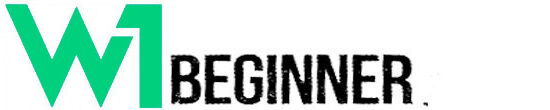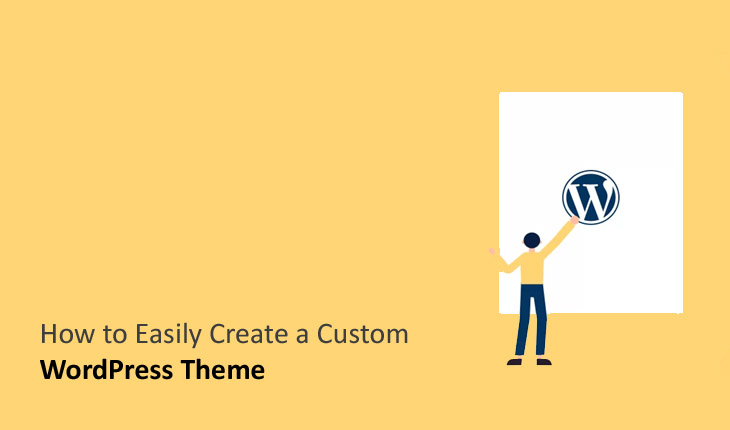How to Create a Custom WordPress Theme from Scratch Are you ready to take your WordPress site to the next level? Creating a custom theme from scratch may seem daunting, but with the right approach, you can craft a unique design that perfectly reflects your brand. How to Easily Create a Custom WordPress Theme (Without Any Code)
In this guide, you’ll learn the step-by-step process of building a WordPress theme from the ground up. You’ll discover how to set up your development environment, create the necessary files and folders, and code the core theme functions. By the end,
you’ll have the skills to develop a professional, tailor-made WordPress theme without relying on pre-made templates. Let’s dive in and unlock your site’s full potential.
Why Create a Custom WordPress Theme?
Creating a custom WordPress theme offers numerous benefits that can significantly enhance your website’s performance, design, and functionality.
Let’s explore some compelling reasons to consider developing a bespoke theme for your WordPress site.
Unique Design and Brand Identity
A custom WordPress theme provides a unique design that helps your website stand out from the competition. This distinctive look can attract more visitors and boost your credibility in the digital landscape.
By tailoring every aspect of your theme to match your brand’s visual style and personality, you create a cohesive online presence that resonates with your target audience.
Tailored Functionality and Performance
Custom themes allow you to include niche-specific features that are perfectly suited to your industry and business needs. Whether you require a booking engine for a travel site or an e-commerce shopping cart, a custom theme ensures seamless integration of all necessary components.
Moreover, custom themes are coded more efficiently, resulting in better website performance and faster loading times.
Enhanced Security and SEO
Security is a top priority for any website, and a custom WordPress theme can be designed with enhanced security features to protect your site from potential threats.
Additionally, custom themes can be optimized for search engines, leading to higher search engine rankings and increased organic traffic.
Scalability and Future-Proofing
A custom WordPress theme offers flexibility and scalability, allowing your website to grow and evolve alongside your business. As your needs change, you can easily modify
the design and functionality without being constrained by the limitations of pre-made themes. This adaptability ensures that your website remains relevant and effective in the long run.
While custom themes may require a larger initial investment in terms of time and resources, the benefits they provide often outweigh the costs, especially for websites with unique design or feature requirements.
Step 1: Set Up Your Development Environment
Before diving into WordPress theme creation, it’s crucial to establish a solid development environment. This foundation will streamline your workflow and make the entire process more efficient.
Install Local Server Software
To begin, you’ll need to install a local server software such as XAMPP, MAMP, or Local by Flywheel. These tools allow you to create a WordPress installation on your computer, providing a safe space to develop and test your theme before deploying it to a live site.
Choose Your Code Editor
Select a code editor that suits your needs. Popular options include Visual Studio Code, Sublime Text, or Atom. These editors offer features like syntax highlighting and auto- completion, which can significantly enhance your coding experience.
Set Up Version Control
Implementing version control is a best practice in theme development. Git is a widely- used option that allows you to track changes, collaborate with others, and maintain different versions of your theme.
Install WordPress Locally
Once your local server is running, install WordPress on your local machine. This step is crucial as it provides an isolated environment for development and testing. It allows you to make changes and experiment without affecting a live site.
Familiarize Yourself with Essential Files
Before you start coding, understand the structure of a WordPress theme. Key files include:
⚫ index.php: The main template file
⚫ style.css: Contains theme information and styling
⚫ header.php and footer.php: For consistent site-wide elements
• functions.php: Adds functionality to your theme
By setting up a robust development environment, you’re laying the groundwork for a smooth theme creation process. This preparation will help you focus on crafting a unique and functional WordPress theme.
Step 2: Create the Theme Files and Folders
Creating a custom WordPress theme requires setting up the essential files and folders that form the foundation of your theme’s structure. According to WordPress theme development best practices, you’ll need to create several key files to get started.
Essential Theme Files
Begin by creating a new folder for your theme in the wp-content/themes directory of your WordPress installation. This folder will house all your theme files. Next, create the following essential files:
1. style.css: This file contains your theme’s styling and, more importantly, the theme information header. Include details like the theme name, author, and description in a comment block at the top of this file.
2. index.php: This is the main template file that serves as the default for displaying content. It should contain the WordPress Loop to retrieve and display content from the database.
3. header.php and footer.php: These files contain the header and footer code for your theme, respectively.
4. functions.php: Use this file to add functionality and customizations to your theme, such as enabling widget support and navigation menus.
Additional Template Files
To enhance your theme’s flexibility, consider creating these additional files:
• single.php: For displaying individual posts
• page.php: For displaying static pages
• sidebar.php: For including a sidebar in your theme
Remember to implement the WordPress template hierarchy to ensure your theme can effectively display various types of content.
By creating these files and organizing them properly, you’ll have a solid foundation for building your custom WordPress theme. In the next step, we’ll dive into customizing these files to bring your theme to life.
Step 3: Build the Theme Structure and Templates
Building a custom WordPress theme requires a solid understanding of the theme structure and essential templates. Let’s dive into the key components you’ll need to create.
Essential Theme Files
To begin, you’ll need to create and store several necessary template files. These include: ⚫index.php (main template file)
style.css (main stylesheet)
⚫ header.php
⚫ footer.php
⚫ functions.php
• sidebar.php
single.php
• page.php
According to WordPress’s official documentation, the style.css and templates/index.html files are required for a block theme, while others are optional but highly recommended for a fully functional theme.
Customizing Template Files
Once you’ve created these files, it’s time to customize them. Start with the style.css file, where you’ll add theme information such as name, author, and description. This file is also where you’ll include your initial CSS styling.
Next, modify the functions.php file to enqueue necessary scripts and stylesheets, register sidebar widget areas, and set up navigation menus. The sidebar.php file will display your registered sidebar widgets.
Building the Layout
To create the layout for your custom theme, you’ll need to modify the header.php, index.php, single.php, and page.php files. Use HTML5 semantic elements and WordPress template tags to structure your content.
As outlined in this tutorial,
you should focus on creating a responsive design using media queries and implementing WordPress loops to display dynamic content. Don’t forget to utilize action hooks to add functionality where needed.
Testing and Optimization
After building your theme structure and templates, it’s crucial to test your theme thoroughly. Set up a WordPress staging area to develop and test your theme before deploying it to a live site. This allows you to identify and fix any issues without affecting your production environment.
Once you’re satisfied with the results, optimize your code for performance and deploy your custom theme to your live WordPress site.
Step 4: Style Your Theme with CSS
Cascading Style Sheets (CSS) play a crucial role in defining the visual presentation of your WordPress theme. By mastering CSS, you can transform your basic HTML structure into a visually appealing and professional-looking website.
Understanding the Main Stylesheet
The main stylesheet, style.css, is a required component for every WordPress theme. This file not only controls the visual design and layout but also provides essential information about your theme to WordPress.
Structuring Your CSS File
When creating your style.css file, start with a header section that includes important theme details. Required elements include:
Theme Name
• Author
• Description
• Version
• License
• Text Domain
After the header, you can add your custom CSS rules to style various elements of your
theme.
Adding Custom CSS
There are several methods to incorporate custom CSS into your WordPress theme:
1. Directly editing the style.css file
2. Using the WordPress Customizer
3. Employing a child theme
For beginners, using the Customizer is often the easiest approach. Navigate to Appearance > Customize > Additional CSS to add your custom styles.
Best Practices for CSS in WordPress
When styling your theme, keep these tips in mind:
• Use specific selectors to avoid conflicts with plugins
• Organize your CSS logically, grouping related styles together
• Leverage CSS preprocessors like SASS for more efficient coding
• Test your styles across different devices and browsers for consistency
Remember, while CSS is powerful, it’s important to use it responsibly. Avoid removing or altering core WordPress elements like the admin bar or login form, as this can affect
functionality.
By mastering CSS, you’ll have the tools to create a unique and visually stunning WordPress theme that stands out from the crowd.
Step 5: Add Theme Functionality and Features
Now that you have the basic structure of your custom WordPress theme, it’s time to enhance it with additional functionality and features. This step will elevate your theme from a simple template to a powerful, feature-rich design.
Utilize Template Tags and WordPress Functions
To make your theme dynamic and interactive, incorporate WordPress template tags and functions. These built-in tools allow you to display content flexibly and integrate various features seamlessly. For instance, use the_content(), the_title(),
and the_author() to retrieve and showcase post data dynamically. Functions like get_header(), get_footer(), and wp_nav_menu() help include repeated elements across your site, ensuring consistency and ease of maintenance.
Implement Custom Functionality
While WordPress offers extensive built-in features, you may want to add unique functionalities to your theme. The recommended approach is to create a custom plugin, which provides flexibility and independence. This method allows you to:
• Organize and maintain your custom code more effectively
• Easily add new features without affecting the core theme
• Switch themes without losing functionality
Leverage the WordPress Customizer
Enhance user experience by integrating with the WordPress Customizer. This powerful tool enables you to add theme options that users can modify in real-time, increasing the flexibility and appeal of your theme. Consider adding options for:
Color schemes
Typography settings
• Layout preferences
Create Custom Post Types and Taxonomies
Expand your theme’s content management capabilities by implementing custom post types and taxonomies. These allow you to add different types of content, such as products, portfolios, or testimonials, each with their own unique templates for display. This feature is particularly useful for creating specialized websites or enhancing content organization.
By incorporating these elements, you’ll create a robust, feature-rich WordPress theme that stands out from standard offerings and provides enhanced functionality for your users.
Step 6: Make Your Theme Responsive
In today’s mobile-first world, ensuring your WordPress theme is responsive is crucial. Over 60% of Google searches now happen on mobile devices, making a responsive design essential for both user experience and search engine optimization.
Implement Responsive Design Techniques
To make your theme responsive, focus on using fluid content grids and flexible CSS. These elements will allow your layout to adapt seamlessly to different screen sizes. Leverage CSS media queries to create different styles for various device characteristics, ensuring your site looks great on everything from smartphones to desktop computers.
Optimize Images and Media
Responsive design isn’t just about layout-it’s also about performance. Optimize your media files by using the smallest file sizes possible without compromising quality. Implement responsive images using the srcset attribute to serve appropriately sized images for each device, reducing load times and improving the overall mobile experience.
Create Mobile-Friendly Navigation
Navigation is a critical component of any website. For mobile devices, consider implementing a responsive menu that collapses into a hamburger icon or similar mobile- friendly format. This ensures easy navigation on small screens without cluttering the limited space.
Test and Refine
Finally, regularly test your theme’s responsiveness on various devices and screen sizes. Use Google’s free Mobile-Friendly Test tool to check if your WordPress site is optimized for mobile devices. Make adjustments as needed to ensure a smooth, consistent experience across all platforms.
By focusing on these key aspects of responsive design, you’ll create a WordPress theme that not only looks great but also performs well on any device, enhancing user engagement and improving your site’s search engine rankings.
Step 7: Test and Validate Your Custom WordPress Theme
Run Theme Check Plugin
Before deploying your custom WordPress theme, it’s crucial to thoroughly test and validate it. One of the most effective ways to do this is by using the Theme Check plugin. This powerful tool analyzes your theme against over 14,000 different points, ensuring it meets current WordPress standards and best practices.
To use Theme Check, first enable WordPress debug mode by editing the wp-config.php file. Once installed, the plugin will provide detailed information about your theme, including version, author, and tags. It will also highlight any failures or recommendations, giving you valuable insights on how to improve your theme’s performance and compliance.
Cross-Browser and Device Testing
After running Theme Check, it’s essential to test your theme across various devices and browsers to ensure responsive design functionality. Use browser developer tools to simulate different screen sizes and orientations. This step helps identify any layout issues or inconsistencies that may arise on different platforms.
Code Optimization
Once you’ve addressed any issues identified during testing, focus on optimizing your theme’s code. Minify and optimize your theme’s files to improve page load times. However, remember to create a backup of the original files before minification, as the compressed version can be challenging to read and maintain.
Final Validation Before deploying your theme to a live site, perform a final validation on a staging environment. Activate the theme on your staging WordPress site and thoroughly check its display and functionality. This step allows you to catch any last-minute issues in a controlled environment before going live.
By following these testing and validation steps, you’ll ensure your custom WordPress theme is robust, compliant, and ready for deployment. Remember, regular testing is crucial, especially after making changes, to maintain the highest standards of performance and user experience.
FAQs: How to Create a Custom WordPress Theme
What skills do I need to create a custom WordPress theme?
To develop a custom WordPress theme, you’ll need a solid foundation in several key areas. According to experienced developers, proficiency in HTML, CSS, JavaScript, and PHP is essential, as these are the core technologies used in WordPress theme development. Familiarity with the WordPress theme structure, template hierarchy, and functions is also crucial. It’s recommended to study the WordPress Codex and documentation to learn about theme-related functions, hooks, and templates.
What are the basic steps to create a custom WordPress theme?
Creating a custom WordPress theme involves several key steps:
1. Set up a local development environment
2. Create necessary template files (e.g., index.php, style.css, header.php, footer.php)
3. Set up the initial CSS stylesheet and add theme details
4. Make the theme functional by enabling sidebar widgets and navigation menus
5. Build the layout using HTML5 semantic elements
6. Improve the design with CSS styles
7. Test the theme on a staging site
8. Deploy to the live website
Are there any tools or resources that can help streamline the process?
Yes, several tools and resources can make custom theme development easier. Many developers recommend using a WordPress starter theme like Underscores as a foundation. This provides a basic structure and functionality that you can customize. Additionally, familiarizing yourself with WordPress-specific tools such as the Theme Customizer can help create a seamless user experience. Staying updated with the latest WordPress best practices and coding standards is also crucial for maintaining compatibility with future WordPress versions.
Conclusion
As you’ve seen, creating a custom WordPress theme from scratch requires careful planning and attention to detail, but it’s an achievable goal for developers of all skill levels. By following the steps outlined in this guide, you’ll be well-equipped to design and build a unique theme tailored to your specific needs. Remember to thoroughly test your theme, optimize for performance, and keep security in mind throughout the development process. With practice, you’ll refine your skills and be able to create increasingly sophisticated custom themes. Whether for personal projects or client work, mastering custom WordPress theme development opens up exciting possibilities for crafting truly one-of-a-kind websites How to Easily Create a Custom WordPress Theme (Without Any Code)