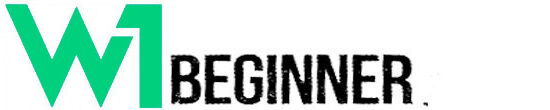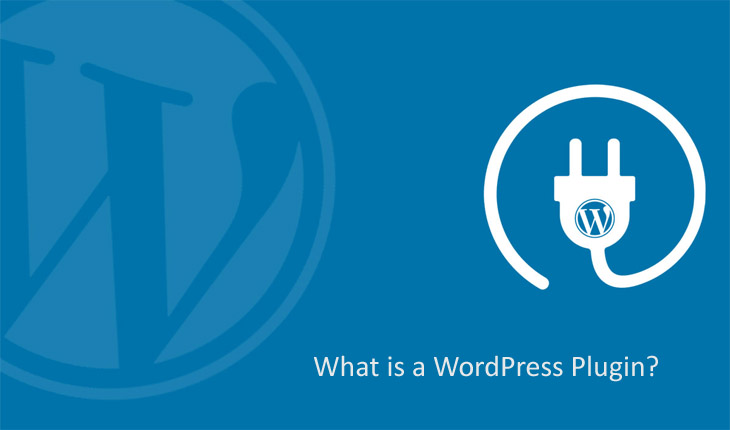Have you ever visited a website and wondered how they added all those cool features? Things like contact forms, social sharing buttons, slideshows – they’re all thanks to WordPress plugins. If you’re new to building websites, you may not know what a plugin is or how it works. What is a WordPress Plugin? A Beginner’s Guide
Not to worry! This beginner’s guide will teach you everything you need to know about plugins in plain English. We’ll start with the basics – what is a plugin, why do you need them, and where to find them. Then we’ll walk through how to install and activate plugins, choosing the right ones for your site, and even how to customize them. By the end, you’ll be a pro at using plugins to make your WordPress site shine. Let’s get started!
How to Update a WordPress Plugin?
Keeping your WordPress plugins up-to-date is crucial for maintaining a secure and high- performing website. Outdated plugins can introduce security vulnerabilities, compatibility issues, and even cause your site to break. But don’t worry, updating plugins in WordPress is a breeze. Here’s how you do it:
Log in to your WordPress admin dashboard and navigate to the “Plugins” section. You’ll see a list of all the plugins installed on your site. If any updates are available, you’ll see a notification next to the plugin name, indicating the latest version.
Before updating a plugin, it’s a good idea to review the plugin details and changelog. This will give you an idea of what’s new in the update and whether it includes any critical fixes or new features. You can access this information by clicking on the plugin name and then selecting the “View details” link.
It’s always a smart move to create a backup of your WordPress site before making any significant changes, including plugin updates. This way, if something goes wrong during the update process, you can easily restore your site to its previous state.
How to Remove or Deactivate WordPress Plugins?
Plugins are a great way to add functionality to your WordPress site. But sometimes, you may need to remove or deactivate a plugin for various reasons. Maybe it’s causing conflicts, slowing down your site, or you simply don’t need its features anymore.
Deactivating a Plugin
Deactivating a plugin is a safer option than deleting it outright. This way, you can easily reactivate it if needed, without losing any data or settings.
1. Log into your WordPress admin area.
2. Navigate to the Plugins section.
3. Find the plugin you want to deactivate and click “Deactivate” link below it.
That’s it! The plugin is now deactivated but its files remain on your server.
Deleting a Plugin
If you’re sure you won’t need a plugin again, you can remove it completely from your WordPress installation. Here’s how:
1. Deactivate the plugin first (see steps above).
2. After deactivating, you’ll see a new “Delete” link appear below the plugin name.
3. Click “Delete” to remove the plugin files from your server.
A word of caution – deleting a plugin is permanent. Any data or settings associated with that plugin will be gone for good.
What Types of WordPress Plugins
Now that you know what WordPress plugins are and how they work, it’s time to learn what types of plugins are available. Let’s overview some of the plugins categories, what some of the best WordPress plugins are and find out how each can be beneficial for your site.
1. Security
Other than having secure WordPress hosting, website-level protection is equally important. Insecure websites are vulnerable to data theft, malware, and monetary loss.
WordPress website attacks are so common that Wordfence, a popular security plugin, reported 4.3 billion attempted attacks in 2020 alone.
WordPress security plugins are designed to block these incoming attacks. Many of them are packed with features like active monitoring, firewalls, and malicious IP blacklisting.
2. Website Optimization
According to Pingdom, 34% of visitors leave websites that take longer than three seconds to load. This is why it’s essential to keep your website well-optimized.
Website optimization plugins are made to clean up your site’s code and database, which will improve the performance substantially.
3. Contact Forms Plugins
A contact form allows your visitors to contact you quickly and easily without having to scour the website for your email address or other communication channels. Creating a contact form on your WordPress site can significantly improve visitors’ experience.
If your selected theme does not offer such a form, there are tons of contact form plugins available for WordPress sites. Their features cover various customization and management options that will allow you to take full control of your forms.
4. Caching Plugins
Caching plugins create static copies of web pages that are shown to visitors. This process reduces the amount of data transferred between the browser, the WordPress database, and the server, significantly improving a site’s speed.
Many website optimization plugins include caching functions, but some plugins are dedicated to caching only. What is WordPress Theme The Ultimate Guide
Where Can I Get WordPress Plugins?
The WordPress Plugin Directory
The easiest and safest place to find WordPress plugins is the official WordPress Plugin Directory. This is a massive library of free plugins that have been reviewed and approved by the WordPress team. You can browse thousands of options to extend your site’s functionality in just about any way imaginable.
To access the directory, simply log into your WordPress admin dashboard and go to Plugins > Add New. From there, you can search or browse through categories to find plugins that fit your needs. Reading user reviews and ratings can help you determine which ones are high-quality and well-supported.
Premium Plugin Marketplaces
In addition to free options, there are also premium WordPress plugin marketplaces that offer more robust, feature-rich plugins for a fee. Some popular ones include:
• CodeCanyon Envato Market
• WPMU DEV
• WP Engine
These commercial plugins tend to be more powerful, but they also come with regular updates and dedicated support. Prices can range from a few dollars for simple plugins to hundreds for highly specialized tools.
Third-Party Developer Shops
Another option is to purchase plugins directly from third-party developers or development shops. Many WordPress professionals and agencies create and sell their own premium plugins.
While these can be high-quality, it’s important to thoroughly vet the developer first. Look for positive reviews, ensure they provide ongoing support, and check that the plugin is compatible with your WordPress version. WordPress Tutorial in Urdu
Exercise Caution with Nulled Plugins
You may come across websites offering “nulled” or pirated versions of premium WordPress plugins. However, using these is never a good idea from both an ethical and security standpoint. They often contain malware or backdoors that can compromise your
site.
Always stick to trusted sources like the official directory or reputable developers when acquiring plugins. While it may cost a bit more, it’s worth it for the peace of mind and ongoing support.
What is WordPress Website used for
What Is a WordPress Plugin FAQ
What are WordPress plugins?
WordPress plugins are add-ons that extend the functionality of your WordPress site. They allow you to enhance your website’s features without needing to modify the core code. Plugins handle everything from search engine optimization (SEO) to contact forms, security, backups, and much more.
Why use WordPress plugins?
The beauty of WordPress plugins lies in their ability to save you time and effort. Instead of building custom functionality from scratch, plugins let you instantly add powerful features to your site with just a few clicks. They’re incredibly versatile – you can use them to optimize images, add social sharing buttons, create online stores, and so much more.
How do I install a WordPress plugin?
Installing plugins is super easy in WordPress:
1. Log into your WordPress admin dashboard
2. Go to Plugins > Add New
3. Search for the plugin you want or browse featured/popular plugins
4. Click “Install Now” on the plugin
5. Once installed, click “Activate”
And that’s it! The plugin is now active on your site.
Are WordPress plugins free?
Many WordPress plugins are available for free, but some are premium (paid) versions with more advanced features. The WordPress.org plugin directory has over 59,000 free plugins to choose from. Premium plugins usually offer more functionality, priority support, and automatic updates.
Are WordPress plugins safe?
WordPress plugins are generally safe if you stick to trusted sources like the official WordPress.org plugin directory. Be cautious of nulled or cracked premium plugins, as these could contain malware. Always do your research, check reviews and ratings, and keep plugins updated to minimize security risks.
Do WordPress plugins slow down my site? Too many poorly coded plugins can indeed slow down your WordPress site. However, quality plugins from reputable developers are optimized for performance. Only install the plugins you really need and be sure to keep them all updated to avoid conflicts and compatibility issues.
Conclusion
So there you have it! Now you know what a WordPress plugin is, why you might want to use one, and how to find and install plugins on your own site. The world of plugins is vast, so don’t feel like you need to master them all at once. Start small, find a plugin that solves one specific need you have, and go from there. With thousands to choose from, you’re bound to find the perfect plugins to take your site to the next level. Just remember – plugins are powerful but can also slow your site down if you go overboard. Choose quality over quantity and test new plugins on a staging site first. Happy plugin hunting! What is a WordPress Plugin? A Beginner’s Guide check what plugins a wordpress site is using What Are WordPress Websites Used For?